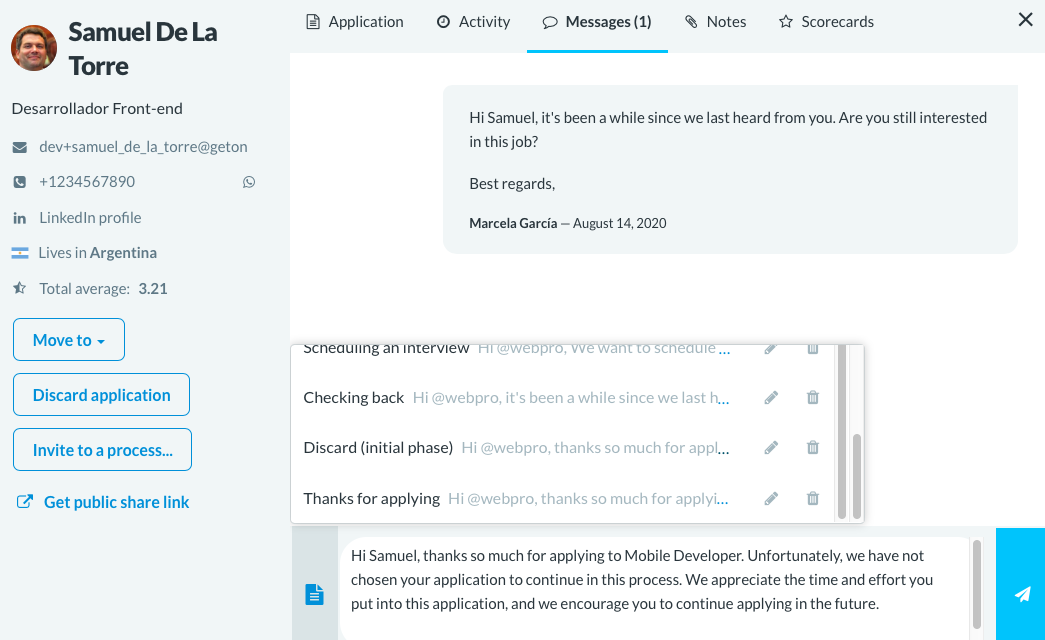From the option '💬 Message Templates' in the 'Job Resources' menu of your dashboard, you can create message templates for all stages of your process, which will help you save time in communicating with applicants.
💡 You can use the keywords @webpro, to automatically add the applicant's name, and @job, to insert the job title. This will allow you to send bulk messages to all applicants within one stage of the process.
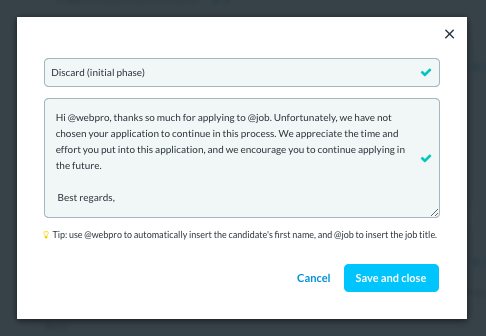
Once you have created templates for all stages of your selection process, you can easily use them from your kanban board to send messages, either individually or as a group.
To send a pre-saved message individually, click on the applicant's card, and in the 'Messages' tab, you can insert the pre-saved reply by clicking on the 📄 icon next to the text field.
Here we share with you a set of message templates that you can use in your selection process.